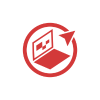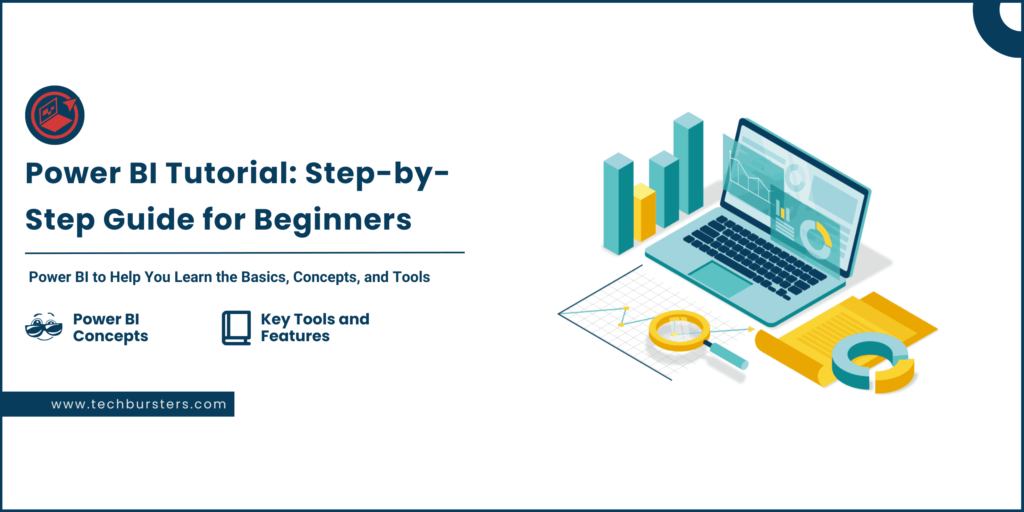
In today’s data-driven business environment, learning to use Power BI is a crucial skill for analysts, business users, and aspiring data professionals. Microsoft Power BI is a powerful business intelligence tool that allows you to turn raw data into meaningful dashboards and reports. If you’re new to Power BI, this beginner-friendly tutorial will walk you through everything you need to know. From understanding basic concepts to creating your first report, this article is your complete Power BI tutorial for beginners.
What Is Power BI?
Power BI is a data visualization and business intelligence platform developed by Microsoft. It enables users to connect to diverse data sources, clean and transform data, and build interactive dashboards and paginated reports. Whether you’re analyzing sales, tracking KPIs, or forecasting performance, Power BI provides an intuitive environment to perform insightful analysis.
Its components include:
- Power BI Desktop (used for designing reports)
- Power BI Service (for online report sharing)
- Power BI Mobile (to access reports on the go)
- Power BI Report Builder (to design paginated reports)
This Power BI tutorial is especially designed for beginners and includes a step-by-step Power BI Desktop tutorial for first-time users.
Why Learn Power BI?
Power BI has become one of the most in-demand tools in business analytics. As companies embrace digital transformation, tools like Power BI help non-technical users explore and visualize data with ease. By mastering Power BI, you unlock job opportunities in roles such as:
- Business Intelligence Analyst
- Data Analyst
- Power BI Developer
- Reporting Specialist
Additionally, Power BI skills are transferable across industries—from finance and healthcare to retail and tech. This Microsoft Power BI tutorial is your first step in acquiring those skills.
Real-World Use Cases
Understanding practical applications will help you better appreciate the value of learning Power BI. Common use cases include:
- Sales Dashboards to monitor targets and revenue trends
- HR Analytics to analyze attrition, engagement, and hiring data
- Finance Reports for cash flow, budgeting, and forecasting
- Healthcare Dashboards for patient and clinical data
- E-commerce Analytics for customer behavior and product sales
These examples illustrate how Power BI tutorial content maps directly to high-impact business scenarios.
Power BI Concepts You Must Know
To begin with Power BI, it’s important to understand key concepts.
1) Reports vs Dashboards
A report in Power BI is a multi-page visualization built using Power BI Desktop. A dashboard, on the other hand, is a single-page canvas in the Power BI Service that aggregates visuals from one or more reports.
2) Datasets, Visuals, and Workspaces
A dataset is the underlying data model. Visuals are the charts and tables displayed in your report. A workspace is a collaborative environment in the Power BI Service where reports and dashboards are published and managed.
3) Data Modeling in Power BI
Data models are built by connecting multiple tables using relationships (like primary and foreign keys). Common schemas include star schema and snowflake schema. Good modeling improves performance and report accuracy.
Power BI Desktop Tutorial: Step-by-Step for Beginners
The Power BI Desktop tutorial portion walks you through the core workflow of using the tool.
1) How to Install Power BI Desktop?
- Visit the official Power BI website
- Click on “Download Power BI Desktop“
- Install the application on your Windows machine
- Sign in with your Microsoft account
2) Connecting to a Data Source
Power BI allows connections to various data sources such as Excel, SQL Server, SharePoint, and online services like Google Analytics.
- Open Power BI Desktop
- Click on “Get Data“
- Select your data source
- Load or transform data as needed
3) Creating Your First Power BI Report
- Drag fields from the right pane onto the canvas
- Select visual types from the visualization pane
- Use slicers and filters for interactivity
- Save your report with a .pbix extension
4) Publishing to Power BI Service
- Click “Publish” in Power BI Desktop
- Choose your workspace in the Power BI Service
- Share your reports via dashboards or direct links
This step-by-step section serves as your Power BI desktop tutorial with practical instructions.
Power BI Key Tools and Features
Understanding the basic tools in Power BI is essential to mastering the platform.
1) Visualizations and Charts
Power BI supports various visual types including bar charts, pie charts, line graphs, maps, and KPIs. You can enhance them using color themes, tooltips, and data labels.
2) Filters and Slicers
Filters apply logic at visual, page, or report level. Slicers are visual tools that allow users to filter data interactively. They are essential for user-driven analysis.
3) DAX Basics for Beginners
DAX (Data Analysis Expressions) is a formula language used in Power BI. Beginners can start with functions like:
SUM(Sales[Amount])CALCULATE([Total Sales], Region = "West")IF([Profit] > 0, "Profit", "Loss")
DAX powers advanced metrics and measures in your reports.
Power BI Best Practices
Here are some common tips and best practices for beginners.
1) Avoid These Common Mistakes
- Adding too many visuals on one page
- Failing to set data types correctly
- Ignoring relationships in the data model
- Not optimizing performance by summarizing data
2) Recommended Learning Resources
- Microsoft Learn: Power BI Learning Paths
- Guy in a Cube (YouTube channel)
- DAX Guide and SQLBI
- Udemy and Coursera Power BI Courses
3) Practice Exercises
- Create a sales dashboard using Excel data
- Use DAX to calculate profit margins
- Create relationships between customer and sales tables
- Add bookmarks and buttons for page navigation
FAQs
Q1. Is Power BI good for beginners?
Yes. Power BI has a low learning curve and offers a free desktop version for practice.
Q2. What is the first step in learning Power BI?
Start by downloading Power BI Desktop and working with sample datasets.
Q3. How long does it take to learn Power BI?
Typically, it takes 2–4 weeks of regular practice to learn the basics.
Q4. What’s the difference between Power BI and Excel?
Power BI excels in interactive dashboards, automated refreshes, and data modeling, whereas Excel is better for spreadsheet-level ad hoc analysis.
Q5. Is Microsoft Power BI free?
Yes. Power BI Desktop is free. Additional collaboration features are available via subscription to the Power BI Service.